


Link to main page
and to computing
Comments on the installation of Cygwin
Would you like a GNU penguin in front of your window ?
Then I strongly suggest you try
Cygwin: a Linux interface
for Windows (including a X-server)
|
Install Cygwin now |
It is as easy to install as MS Office.
|
|
Install Cygwin now |
Simply click on "install Cygwin/XFree86 now" (top-right corner or here left). Then setup.exe is downloaded to your favourite folder. Just run this program. It will download and install everything. |
run fvwm2 or run wmaker
ssh -X login@hostname
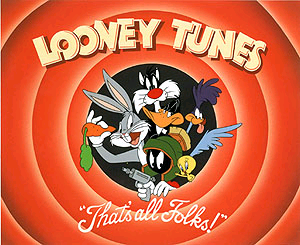
Dernière mise-à-jour: 07/12/2004
Upgrade to XHTML: 16/11/2008